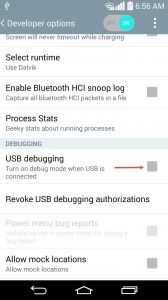In order to test the development on a physical LG G3 device, it's crutial to enable USB Debugging Mode (USB Debugging Mode). This is how you can do it.
- On your LG G3, go to **Settings:[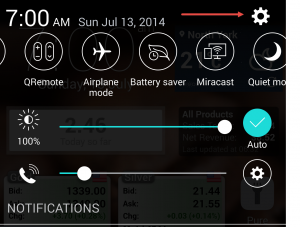](http://www.joe0.com/wp-content/uploads/2014/07/Screenshot_2014-07-13-07-00-57.png)**
- Switch to **General** tab at the top of the screen
- Scroll right down to the bottom and select: **About Phone**:
- Select:** Software Information:**
- Find the** Build Number** option and press it 8 times
- You'll see a toast message saying: You're now a developer!
- Once done, go to: **Settings**, **General** tab again and select: **Developer Options**
- If you get any warning, just press OK button
- Put a check mark on: **USB Debugging** (just press OK if you get a warning again). Note: you have to make sure your LG G3 is not connected to a computer to enable USB debugging. If it is connected to a computer, "Enable USB Debugging" will be grayed out.
-